I have finally caught up with the masses. I now have a DCv4 memory stick and Pandora battery. I know that I am way behind in creating these but I didn't have a spare battery to use. Anyway, here is a little guide on how I created the memory stick and battery:
Creating Pandora Battery:
I used the BatTool v0.5 for 3.XX to create my Pandora Battery. It is easy to use, reversible, and allows you to dump the eeprom.
- Connect your PSP to your PC with a USB cable and enable USB mode.
- Extract the archive and place the "BatTool 0.5 for 3.xx kernel" folder in your GAME folder.
- Exit USB mode and go to the memory stick under Game in the XMB and run BatTool. There are several menu options, pick the one you want.
- Assuming you want a Pandora battery for future unbricking/updating then switch you battery over to service mode and then it'll be ready.
Installing DCv4:
There are many installers available which will automatically install all the files needed to create a "magic memory stick" but I decided to do it the old fashioned way.
You will need these files:
Here is what DCv4 looks like after extracted:
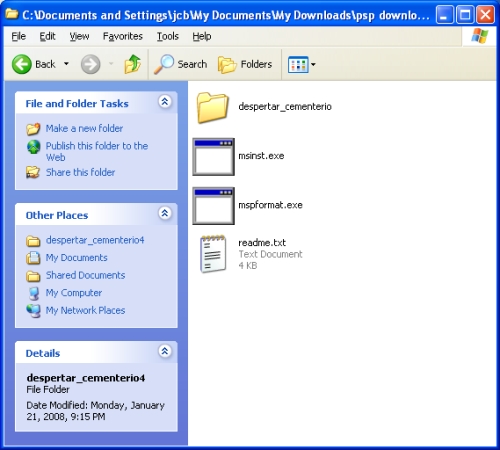
It would be a good idea to follow along with the readme file Dark AleX has provided in DCv4. His "readme" is complete but not as noob friendly as I hope this guide will be.
- Insert the memory stick you want to install DCv4 into your PSP. We need to format it so go to Settings, System Settings, Format Memory Stick and format it.
- Next connect your PSP to your PC with the USB cable and enable USB mode.
- Open a Command Prompt (CP). Drag and drop mspformat.exe into the CP window. Hit the space bar and type the letter of the drive which is your PSP's memory stick and hit enter. It will ask if you want to continue and press y (no space this time).
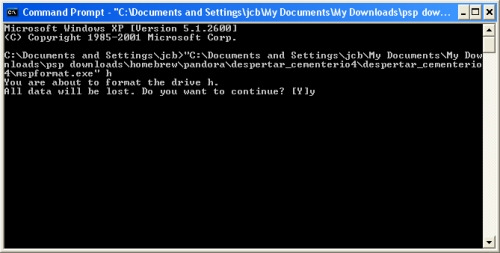
- Remove the memory stick, disable USB mode, re-enable USB mode, and re-insert your memory stick.
- Next create a "PSP" folder on your memory stick. Inside the "PSP" folder, create another folder named "GAME".
- Copy the despertar_cementerio file into the GAME folder. Also copy the 1.5, 3.40, and 3.80 eboots into the root of the memory stick. Rename the eboots 150.PBP, 340.PBP, and 380.PBP respectively.
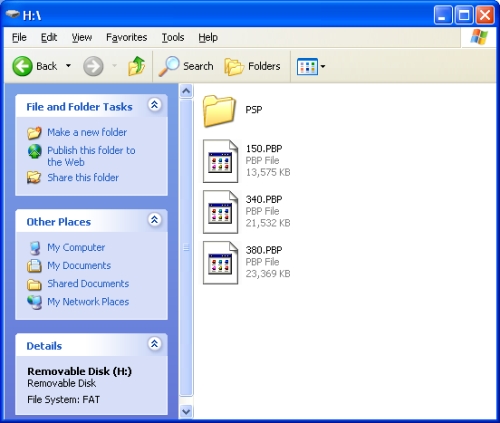
- Disable USB mode again and also disable any PTF custom themes you are running on your PSP.
- Now go to your memory stick under Game and run DCv4. Follow it's directions and after it has completed you will have msipl.bin in the root of your memory stick. Copy this to your PC somewhere you can find it easily, we'll be using it in a second.
- Open up the Command Prompt again. Drag and drop msinst.exe into the CP window and hit the space bar. Type the letter of your PSP's memory stick again and hit the space bar again. Now drag and drop msipl.bin file into the CP window and hit enter. It will ask if you are sure and type y (no space) and hit enter.
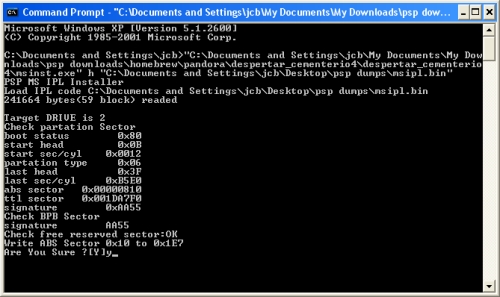
You can delete the 150.PBP and 340.PBP files, they are of no more use. Leave the 380.PBP because it is used when unbricking/updating.
You now have a DCv4 unbricker/updater memory stick.
Using DCv4/Pandora:
If your PSP's power cord is attached then unplug it. Insert the memory stick in which you installed DCv4 then insert the Pandora battery. The PSP will power-on automatically and give you a menu:
- Press X to install 3.80M33.
- Press O to install original 3.80
- Press [] to dump nand to nand-dump.bin. When done, psp will auto shutdown.
- Press L+R+HOME+START to restore nand from nand-dump.bin
Hope this guide was helpful.









0 comments:
Post a Comment